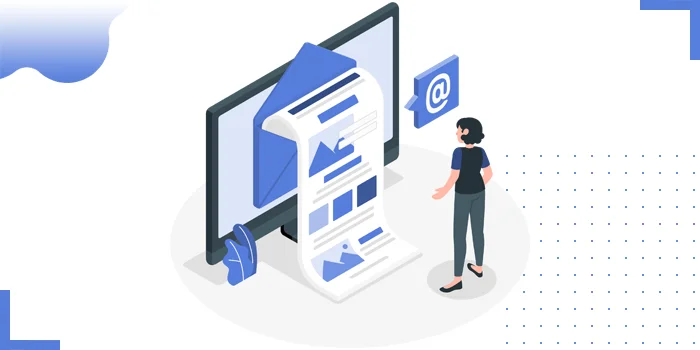
Keeping important emails out of your spam folder is crucial to ensure you don't miss critical messages. Most email platforms, including Outlook, Gmail, and Yahoo, allow you to mark specific email addresses or domains as "safe senders." Adding an email to your safe sender list prevents it from being flagged as spam or junk. Here's a step-by-step guide on how to add emails to your safe sender list across popular email providers.
Outlook has robust features for managing email preferences. Here's how you can add emails to your safe sender list:
Outlook Desktop App (Windows)
Open Outlook and click on the Home tab
In the Junk dropdown, select Junk E-mail option
Go to the Safe Senders tab.
Click Add and enter the email address or domain you want to mark as safe.
Click OK to save the changes.
Outlook on the Web
Go to [Outlook.com](https://www.outlook.com) and log in.
Click on Settings (gear icon) in the top right corner.
Select View all Outlook settings at the bottom.
Navigate to Mail > Junk email
Under Safe senders and domains, click Add.
Enter the email address or domain and hit Save
Gmail doesn't have a specific "safe sender list," but marking an email as "Not Spam" helps Gmail understand that the sender is trusted.
Open Gmail and go to your spam folder on the left sidebar.
Find the email you want to add to your safe list.
Open the email and click Not spam at the top of the email. The email will be moved to your inbox and marked as safe.
To ensure all emails from this sender stay in your inbox, create a filter:
1. Click on the gear icon (Settings) in the top right and select See all settings.
2. Go to the Filters and Blocked Addresses tab and select Create a new filter.
3. Enter the sender's email address in the From field, then click Create filter.
4. Check Never send it to Spam and click Create filter to save.
Yahoo Mail also offers ways to prevent emails from going to spam.
Log in to [Yahoo Mail](https://mail.yahoo.com).
Open your Spam folder on the left sidebar.
Locate the email you want to mark as safe, open it, and click Not Spam
To add the sender directly to your contacts list (an additional safety measure):
1. Click the sender's email address to open a drop-down.
2. Select Add to contacts and enter the sender's details.
3. Click Save to add them to your Yahoo Contacts.
Apple Mail doesn't have a traditional safe sender list, but marking emails as "Not Junk" will ensure they don't end up in the Junk folder.
Open Apple Mail and go to the Junk folder
Find the email from the sender you want to mark as safe.
Click Move to Inbox or Not Junk in the toolbar at the top.
To prevent future emails from going to junk, add the sender to your Contacts:
Open the email, hover over the sender's name, and click Add to Contacts
AOL Mail provides a few options to mark emails as safe.
Log in to [AOL Mail](https://mail.aol.com).
Go to your Spam folder and open the email you want to mark as safe.
Click Not Spam to move the email to your inbox.
To add the sender to your contacts:
1. Click on the email address to open their profile.
2. Select Add Contact and save their details.
ProtonMail's security features include the ability to mark contacts as safe.
Log in to [ProtonMail](https://mail.protonmail.com).
Go to Settings by clicking on the gear icon in the top right.
Navigate to Filters
Select Add Filter, then enter the sender's email under Sender Address.
Choose Move to Inbox to keep emails from this address in your inbox.
Add to Contacts: Adding an email address to your contacts list often prevents it from going to spam.
Check Spam Regularly: Periodically review your spam folder for misclassified emails.
Report Misclassified Spam: Many platforms allow you to report emails that should not have been marked as spam, which helps improve spam filtering algorithms over time.
By following these steps across different email platforms, you can ensure that important messages reach your inbox without interruption.
Note: Our content writer modified the above point of view from an original query generated by an AI tool
Copyright © 2025 Website by NectarSpot Inc.